Note: The Campaign Finance Information System (CFIS) is used by state committees only. Local committees file with their local filing officer.
User's Guide
The
Campaign Finance Information System (CFIS) User's Guide is a comprehensive manual that covers registering a committee, entering and uploading transactions, filing reports, best practices, and frequently asked questions. Whether you're a new filer or just looking for a refresher, this guide is for you. The User's Guide includes all content covered in the tip sheets below.
Quick Tip Sheets
Looking for something a little more specific? Our tip sheets should be able to help.
Frequently Asked Questions
If you have forgotten your password, visit the
Forgot Password page in CFIS. Enter your committee ID and enter the email address listed on your registration for the committee or candidate. A new password will be sent to the email addresses on file for the candidate, committee, treasurer, and primary contact. After you've successfully logged in with your new password, you should change your password from the system-generated password to something you will remember. If you need assistance, see the section below on changing your password.
If you don't know your committee ID, visit the
Registrant Search and search for your committee. Your ID is listed in the Committee ID column.
Once you have logged into CFIS, you can access the
Change Password menu from the left-hand sidebar.
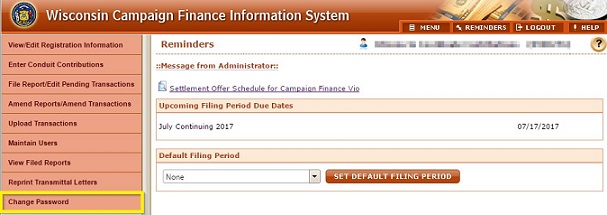
Wait 15 minutes.
CFIS locks your account after 3 consecutive failed attempts to login or to complete the authorization section when completing your report or registration. The system will automatically unlock your account in 15 minutes. If you've forgotten your password, reference the forgot password section for help resetting it. Be sure that you're logging in and authorizing with your complete 7-digit Committee ID. All committee IDs other than IDs for Independent Expenditure Committees begin with a leading zero.
Your committee’s PIN is used along with your password for e-signature when submitting reports or amending your registration. You may choose any four-digit number to serve as your PIN. Public versions of your committee registration will not show your PIN. Once logged in, you can view or change your committee’s PIN on the
View/Edit Registration Information screen. Scroll to the
Committee Information or Conduit Information section and reference the PIN field.

When you first login, you may be taken directly to the registration information page. This is because your committee information has not been verified or amended in the last 12 months. Confirm that all contact information is up-to-date, then in the
Status box, check the box confirming that you have verified your registration information and click
Submit at the bottom of the screen. You will then need to enter your authorization information to confirm your identity. If you don't know your PIN, see the FAQ section on the committee PIN.

If you will not raise or spend more than $2,000 in a calendar year, you may choose to exempt your committee from filing campaign finance reports. If you do not file for exemption, you must continue to file campaign finance reports. If you wish to file for exemption, login to CFIS and click View/Edit Registration Information in the left-hand sidebar. In the
Status section, indicate that you are exempt from filing campaign finance reports. Click
Submit at the bottom of the screen. You will then need to enter your authorization information to confirm your identity. If you don't know your PIN, see the FAQ section on the committee PIN.
